小程序Echarts封装
- 封装公共的柱状图组件,并在需要的页面引入使用。要求一个页面中有多个饼图,动态渲染不同的数据。
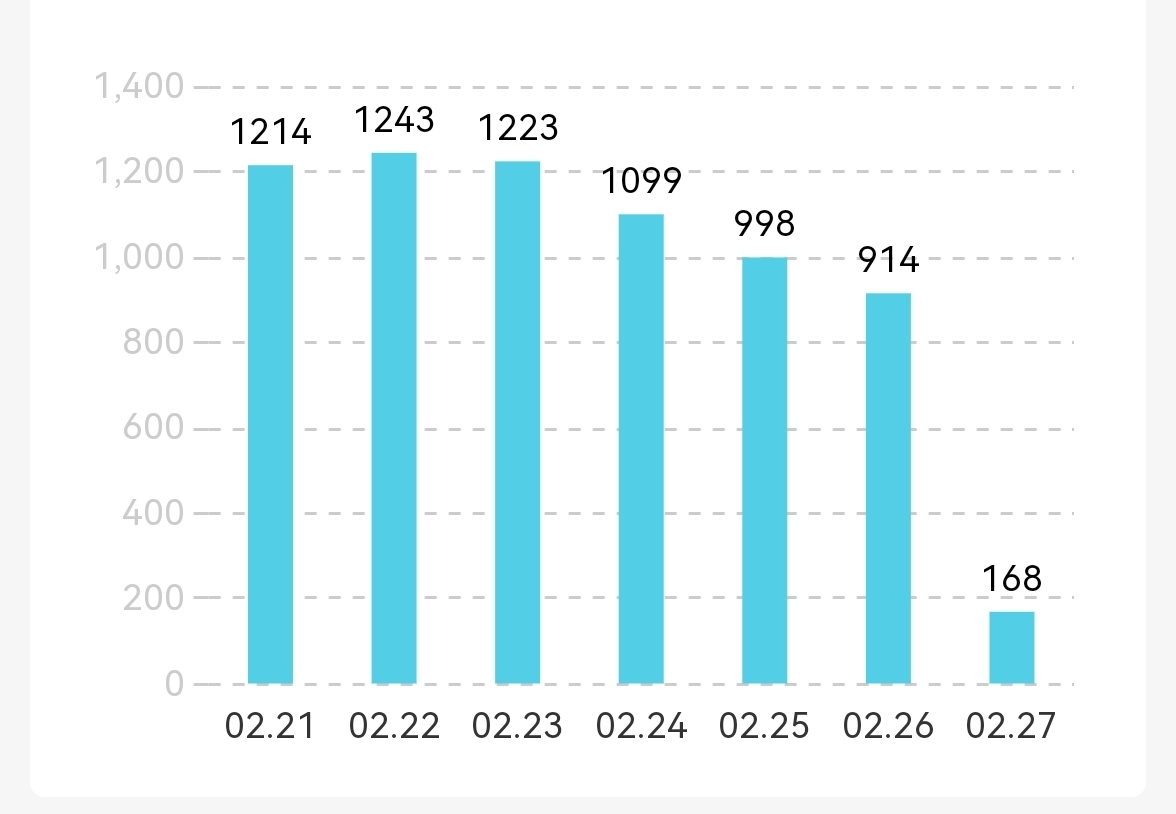
1. 下载 GitHub 上的 ecomfe/echarts-for-weixin 项目,Echarts微信版。
地址:https://github.com/ecomfe/echarts-for-weixin
2. 将 ec-canvas 文件放置到小程序分包后的文件夹中
3. 封装柱状图公共组件
html
// ec-bar
<view class="canvas-container">
<ec-canvas id="echarts" canvas-id="echarts" week="{{week}}" weekData="{{weekData}}" ec="{{ ec }}"></ec-canvas>
</view>
javascript
import * as echarts from "../ec-canvas/echarts";
let chart = null;
// 初始化图表函数
function initChart(canvas, width, height, dpr, week, weekData) {
chart = echarts.init(canvas, null, {
width: width,
height: height,
devicePixelRatio: dpr
})
canvas.setChart(chart)
let option = {
grid: {
left: "3%",
right: "4%",
bottom: "3%",
top: "13%",
containLabel: true,
},
xAxis: {
type: 'category',
data: week,
axisTick: {
show: false,
},
axisLine: {
show: false,
},
splitLine: {
show: false,
lineStyle: {
type: "dotted",
},
},
},
yAxis: {
type: 'value',
axisLine: {
show: false,
lineStyle: {
color: "#ccc",
},
},
splitLine: {
show: true,
lineStyle: {
type: "dashed",
},
},
},
series: [
{
barWidth: 15,
data: weekData,
type: 'bar',
label: {
show: true,
position: "top",
textStyle: {
color: "#000",
},
},
itemStyle: {
color: '#52cee7'
}
},
]
}
chart.clear()
chart.setOption(option);
return chart;
}
Component({
// 接收页面传递过来的柱状图数据
properties: {
week: {
type: Array
},
weekData: {
type: Array
}
},
data: {
ec: {
onInit: initChart
}
}
})
json
{
"component": true,
"usingComponents": {
"ec-canvas": "../ec-canvas/ec-canvas"
}
}
4. 父组件页遍历 ec-bar 柱状图组件,并传过去需要的数据
html
<--父组件-->
<view class="card-item" wx:for="{{item.data}}" wx:key="i" wx:for-item="i">
<ec-bar week="{{i.week}}" weekData="{{i.weekData}}" wx:if="{{i.diyRemarkCnt > 0}}"></ec-bar>
</view>
json
// 父组件
{
"usingComponents": {
"ec-bar": "../../components/ec-bar/index"
}
}